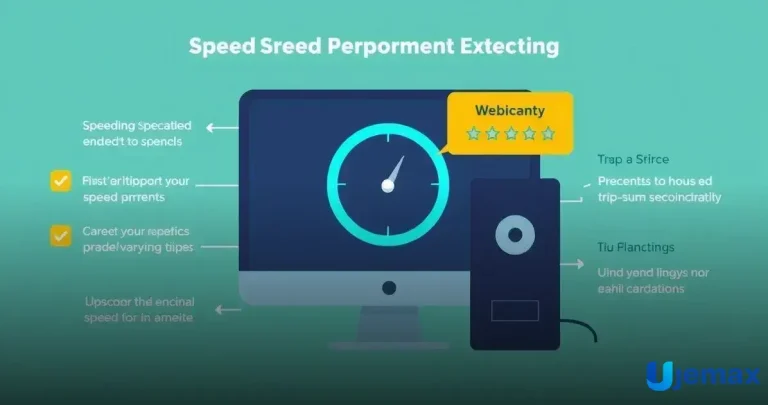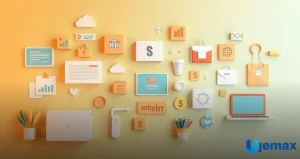ADVERTISEMENT
Are you tired of slow computer performance? Discover tricks to speed up your PC that will significantly enhance your experience.
In today’s fast-paced digital world, having a responsive computer is essential.
Clear Unnecessary Files and Programs
To speed up your PC, it’s important to clear unnecessary files and programs.
Over time, your computer collects junk files that take up space and slow it down.
ADVERTISEMENT
Start by checking your Downloads folder and getting rid of old files and documents you no longer need.
Next, look at the programs installed on your computer. Some may run in the background without you even knowing it.
Uninstall any software that you don’t use. This helps free up memory and improves performance, making your PC work faster.
Lastly, consider using built-in tools like Disk Cleanup. These tools remove temporary files, cache, and other clutter.
By regularly clearing these files, you’ll keep your PC running smoothly and avoid slow-downs during your daily tasks.
Upgrade Your Hardware Efficiently
Upgrading your hardware is a great way to boost your PC’s performance. Start by looking at your RAM.
Adding more memory can help your computer run faster, especially when you have many programs open at once. A simple upgrade can make a big difference.
Another important upgrade is the hard drive. If you have an older hard drive, consider switching to a Solid State Drive (SSD).
An SSD is much quicker than a regular hard drive, allowing your computer to load files and programs faster. This upgrade can speed up your overall experience.
Lastly, don’t forget about your graphics card.
If you play games or use graphic-heavy applications, upgrading your graphics card can enhance performance significantly.
With the right upgrades, your PC will be ready to handle everything you throw at it.
Adjust Your Power Settings
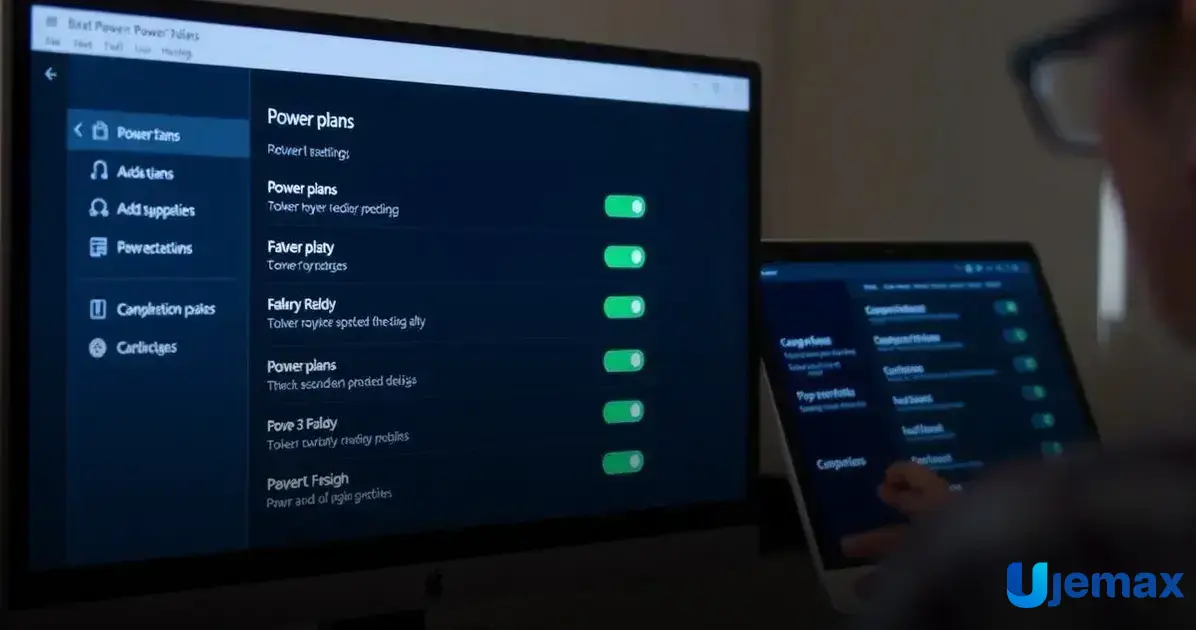
Adjusting your power settings is a simple yet effective trick to speed up your PC.
Many computers have different power plans that control how the system operates.
If your PC is set to a power-saving mode, it may limit performance to save energy.
Switching to a high-performance plan can help your computer run faster and more efficiently.
To change your power settings, go to the Control Panel or Settings app. Look for the Power Options section and select the high-performance plan.
This setting maximizes the power sent to your CPU and other components.
You may notice your PC responding quicker to your commands and running programs smoothly.
However, keep in mind that a high-performance plan can use more energy. If you’re using a laptop, check the battery life and adjust settings as needed.
Finding the right balance between performance and energy use is key to keeping your PC running well without draining your battery.
Optimize Startup Programs
One effective way to speed up your PC is to optimize your startup programs. When you turn on your computer, several programs may launch automatically.
These programs can slow down your startup time, making you wait longer to use your PC.
By managing these programs, you can have a smoother experience right from the start.
To optimize your startup, go to the Task Manager on Windows or System Preferences on Mac.
Here, you’ll find a list of programs that start when your computer boots up.
Identify any apps you don’t use often or don’t need immediately, and disable them from starting automatically.
This simple action can make a big difference in how quickly your PC becomes ready for use.
After you’ve adjusted your startup programs, you may notice that your computer starts faster and is more responsive.
It’s a good idea to revisit your startup settings every few months, as some programs may add themselves to the list during updates.
Keeping this list lean helps ensure your PC runs efficiently every time you power it on.
Update Your Operating System
Keeping your software up to date is one of the essential tricks to speed up your PC for better performance.
Following key tricks to speed up your PC, like updating your operating system, can fix bugs and improve performance.
New updates often come with features that help your computer run better. It’s like giving your PC a regular tune-up to keep it in top shape.
To check for updates, go to your system settings. On Windows, look for “Windows Update,” and on Mac, you can find it under “Software Update.”
Once you find the updates, just follow the prompts to install them.
Remember, these updates can make your system more secure, closing gaps that hackers might exploit, in addition to speeding things up.
After installing the updates, restart your computer if needed. This is a key step because it allows the changes to take effect.
With the latest features and security patches, your PC will not only run smoother but also be safer from threats, making it a win-win!
Use Efficient Antivirus Solutions
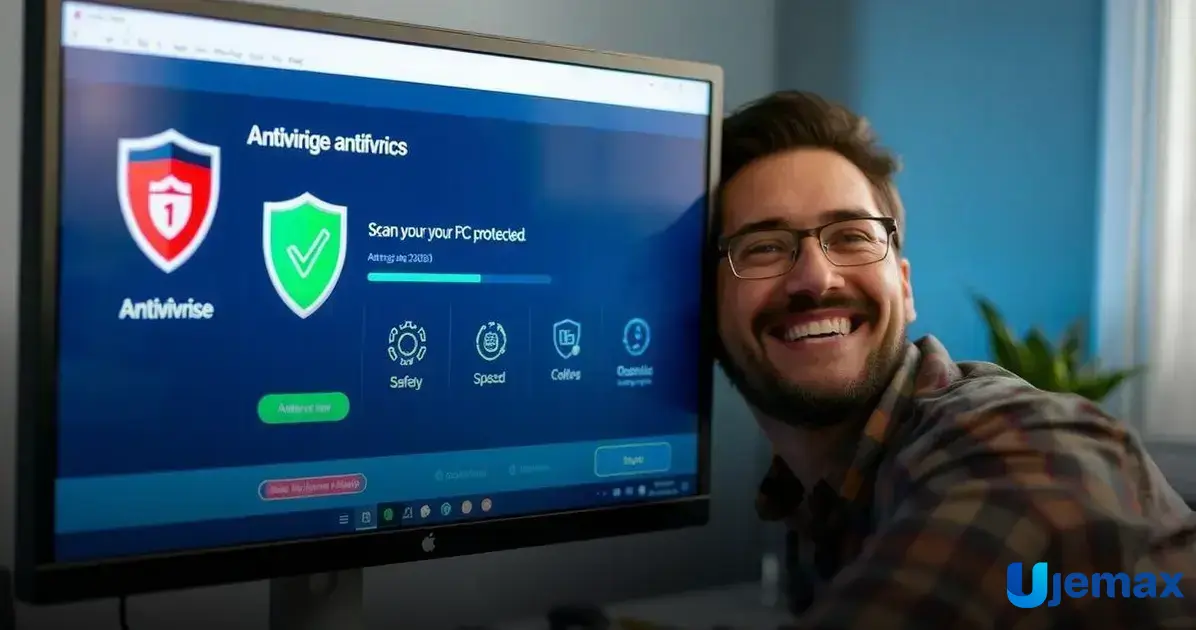
Using efficient antivirus solutions is one of the best tricks to speed up your PC and keep it running smoothly.
A good antivirus protects your computer from viruses, malware, and other harmful threats.
By regularly scanning your system, it can find and remove dangerous software that may slow down your computer.
There are many antivirus programs available, so choose one that fits your needs. Look for options that offer automated updates and real-time protection.
This way, your antivirus stays up to date and keeps watch over your computer without you having to worry about it.
Less clutter and fewer threats mean better performance for your PC.
Additionally, it’s important to run regular scans and stay aware of any alerts from your antivirus. If it tells you there’s a problem, take action right away.
Addressing issues quickly helps ensure your PC continues to run at its best, allowing you to enjoy a smooth and safe computing experience.
To speed up your PC effectively, it is essential to regularly maintain and optimize its performance.
This means not only managing your files but also ensuring your software remains up to date.
By actively managing what runs on your computer, you can prevent unwanted slowdowns from unnecessary applications or programs.
Another key aspect of maintenance is being aware of the resources your programs consume.
Check your task manager to see if there are any applications using more memory than they should.
Sometimes, older software can become slow, and replacing it with a newer version can lead to better performance.
Regularly performing these tasks helps keep your computer running smoothly.
Remember that a well-maintained PC is more efficient, allowing you to work faster and enjoy a better overall experience.
Making performance checks a routine practice will help create a lasting positive impact on your system.